Enable night mode on your Android device to relieve eyestrain. Any iPhone or iPad running iOS 9.3 features a night shift mode for healthy circadian rhythm.
Following the release of iOS 9.3, Apple had to integrate a smart feature known as night shift mode which regulates or reduces the blue light on your idevice for a healthy and sound night reading. Now if your iPhone or iPad is running on iOS 9.3, then you can as well enable the night shift mode via Settings >> Display & Brightness, then toggle ON the "Night Shift" option. Now the overall idea of bringing a night shift mode on iOS 9.3 is to relieve eyestrain and make your eyes feel at ease during night readings. The night shift mode in iOS 9.3 comes quite in handy when you're having trouble sleeping at night after hours spent in watching your phone screen.
To recall, the developer preview build of Android 7.0 Nougat featured a Night Mode which reduces the blue light on your phone by adjusting the screen to natural color. The concept was great, quite similar to f.lux for desktop computer. However this feature did not make it to the final build of Android 7.0 Nougat and that was disappointing. Now if you are an Android user who wishes to get the iOS 9.3 night shift mode, then it's quite possible and we've a workaround that does not require rooting. So to get this one going, below are the two cozy apps that can bring iOS 9.3 night shift mode on your Android device.
1. Twilight
Twilight is arguably one of the most popular Android app that brings iOS 9.3 night shift mode on your device. Twilight functionality is quite smooth, as it filters the blue light that emits from your device after sunset and protect your eyes with a soft pleasant filter. To begin with, head over to the Google Play Store and install Twilight. Once you open the app, you will be greeted with an intro explaining how blue lights produced from LCD screens distorts your circadian rhythm. Swipe to read through this or you can skip the tutorial by tapping "Close". Getting into the app, you'll discover a pretty fair options to tinker with. Now you'll need to carry out this process yourself, however i' ll be explaining some of the features twilight brings. The color temperature, intensity and screen dim are the essential aspects you will need to configure properly.Drag the slide to and fro to adjust the screen dimming, this'll help to reduce light emission. Becareful not to over drag the intensity to avoid making your phone screen look rusty. The filter time helps your device screen to adapt on sun cycle, so whenever the sunset approaches, your screen blue light emission will reduce gradually to protect your eye. Twilight also unveils "More Settings" where you can configure other options such as the backlight control and enable the app to auto start when your phone boots on. Reading at night is more pleasant with twilight, as this will relieve eyestrain and ensure a peaceful sleep. To enable the bed reading in twilight, tap on the app menu, then scroll down and enable this feature which is located under profile. Once enabled, your screen backlight will be lowered far below the ability of the backlight controls on your screen. Once you're done setting things up, tap the floating icon to activate night mode.

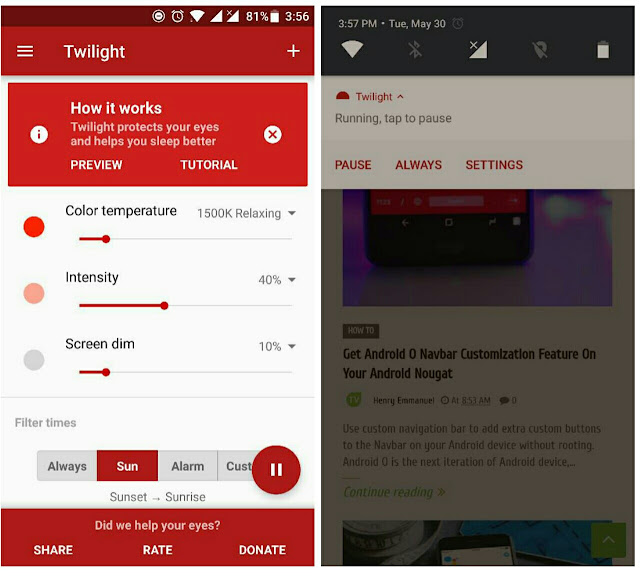
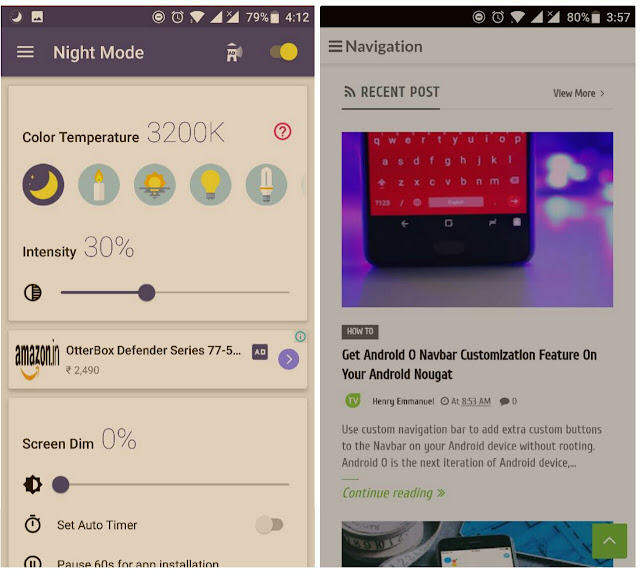
0 Response to "How To Get iOS 9.3 Night Shift Mode On Android"
Post a Comment